1. put in landscape with smooth contours
2. create opening for a plane
1. CREATE LANDSCAPE
firstly create a plane
set to "edit poly", go to "soft selection" to edit brush size
start to paint the plane, brush strength function to control the height of hill/
contour that you want to create. (red=high, yellow=median, blue=low)
go to polygon smoothing group, push or pull the desire height.
push = -n , pull = +n
FINISH- go to smooth+highlight mood , colour can be edited.
_____________________________________________________________________
2. CREATE OPENING
create a box and another small plane, intersect both objects
click on the bigger box and set to "compound object",
boolean->pick operand on smaller plane and it will create a hole
OR
create a rectangle on top view , create editable spline
add desire number on outline( found at geometry)
convert it to editable poly to make surface
highlight surface(polygon) and extrude it out
rotate it to 90 degree in perspective view
create a box( do steps at previously how it make opening with boolean)
select surface and delete the surface
FINISH- opening is made




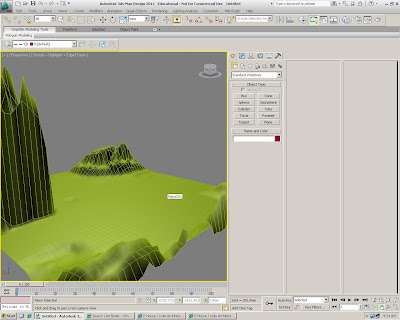








No comments:
Post a Comment